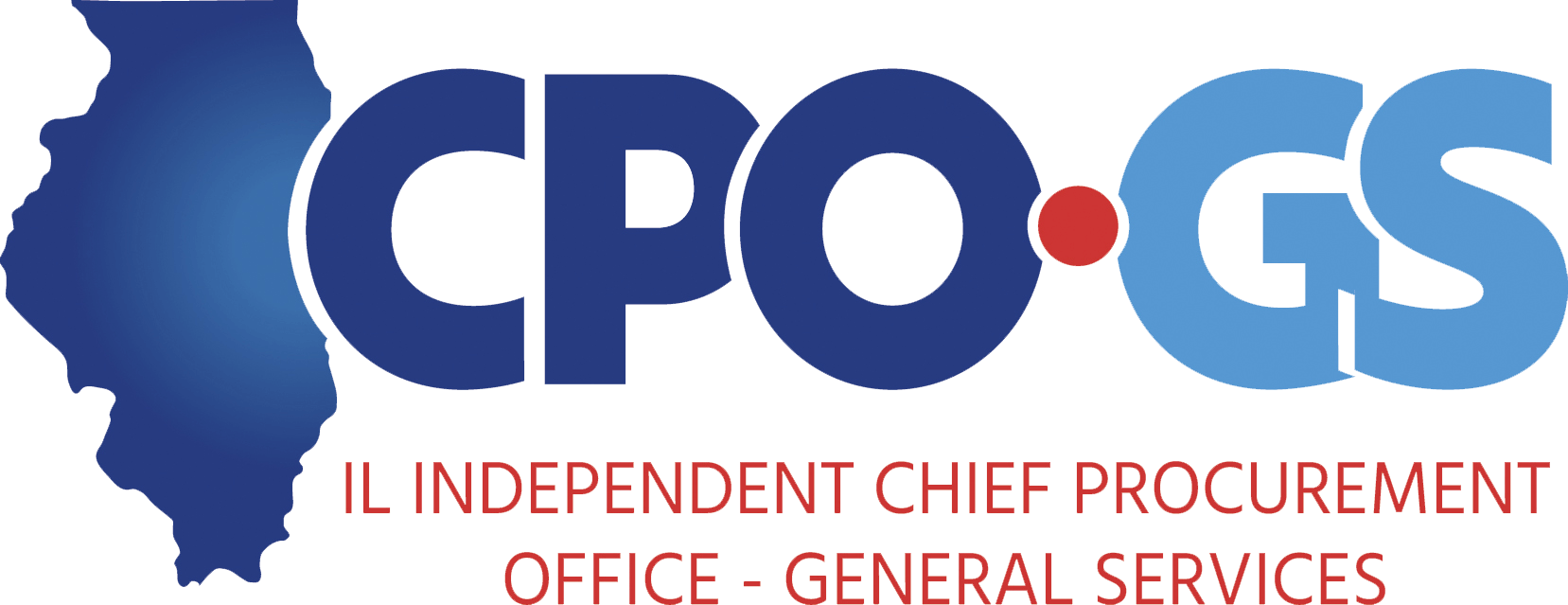Bid Buy FAQ
Please click the question for its associated answers.
- Addresses
- Go-Live
- Login
- Master Contracts
- System Error
- Question : What should I do if I receive an error in the system?
- Question : Bid Stuck in Open Status
- Question : BidBuy Icons/Toolbar Missing
- Question : Browser "Error 404"
- Question : Change Order - Internal Only
- Question : Error Message Says Similar To: "Bill-to address "ADDRESS HERE" is not valid."
- Question : How to save a quote in progress and then search and find it to complete it
- Question : Print Sequence Error
- Question : Trying to Open a Form in a Browser
- Question : Who do I contact for an error with SAP itself?
- Training
- Vendor
- Question : What should I do if a vendor contacts me with questions?
- Question : How do vendors register to use BidBuy?
- Question : How does a Seller Administrator update its company name in its BidBuy account?
- Question : How will BEP information be reflected in BidBuy?
- Question : If the vendor changes their NIGP codes in BidBuy, will that information also be reflected in IPG?
- Question : If the vendor changes their NIGP codes in IPG, will that information also be reflected in BidBuy?
- Question : If the vendor is registered in IPG, do they need to register again in BidBuy?
Addresses
Question : Who should I contact to update my Ship To or Bill To addresses in BidBuy?
Answer: Email StateUser.BidBuy@illinois.gov with:
Contact, Street Address, City, State, Zip, Phone Number, Email and the Department within the Protfolio/Agency that you want it added to.
Go-Live
Question : How do I receive notification on all procurements for my agency?
Answer: A reminder can be added to the Reminders tab to notify you via email manually. You can also check all procurements you have access to by going to Documents -> Requisition(Bid, or PO) -> In Progress -> View all
Question : Our agency has submitted a PBC for ordering against a Master Contract. Can we continue with ordering against it...
The old way or do we need to start over in BidBuy?
Answer: CMS staff has been instructed to reject releases off Statewide Master Contracts and notify the user to submit a Release Requisition in BidBuy. For approvals being requested by a State Purchasing Officer (SPO) with the CPO-GS office, the SPO has the discretion to determine if the release is substantially completed. If the release was substantially completed prior to 10/16/17, then the SPO may determine that completion outside of BidBuy is appropriate. However, if the release was not substantially completed prior to 10/16/17, then the agency will need to restart the release process in BidBuy.
• Example of substantially complete: PBC was created and the majority of approvals applied prior to 10/16/17.
• Example of not substantially completed: PBC was created and the majority of approvals occurred on or after 10/16/17.
Please note, this only applies to Statewide Master Contracts at this time.
Login
Question : How do I get access to BidBuy?
Answer: The ability to gain access to BidBuy begins within your agency. For agency-specific instruction, please contact your agency BidBuy trainer(s), Agency Purchasing Officer (APO) or State Purchasing Officer (SPO) for assistance.
Question : How do I reset my password for BidBuy?
Answer: On the main login page, click 'Login Assistance' under the Login section to request a change in password.
Master Contracts
Question : Who should I contact if I have questions in regard to a Master Blanket Contract?
Answer: The contact person listed as the Buyer on the master contract in BidBuy.
Question : ROM - Line Items
You cannot change the pricing of line items when releasing of a master contract.
Question : Who should I contact if I'm unable to locate a Master Contract or a line item I believe should be in a master contract?
Answer: If you're able to find the contract, contact the Buyer on that contract. If you are unable to locate the contract, please contact CMS or DoIT.
System Error
Question : What should I do if I receive an error in the system?
Answer: Try to refresh the page, exit out and try the action again. If you continue to receive a system error, take a full page screen print and submit this to StateUser.BidBuy@illiniois.gov.
Question : Bid Stuck in Open Status
Issue: Bid is stuck in open status.
Solution: The most common reason for a bid being stuck in Open, is that there are unawared items. Even if the bid has gone to PO, if there is even one unawared item, it will hold the entire procurement document in Open. If you have not awarded those items on purpose, then leave the bid as it is in Open status and proceed. If those items were supposed to be awarded, please correct this per procedure.
The most common cause of an unawareded item is that you are doing a procurement with renewal options later.
Example: I am buying item A, with renewal terms 1, 2, and 3. I made the bid and awaredd item A, and did not award renewal term items 1,2, and 3 as per our procedure. What do I do? Just leave that bid open and proceed to PO.
Question : BidBuy Icons/Toolbar Missing
Answer:
This is a known issue with Internet Explorer. Chrome is the recommended and preffered browser for BidBuy. Switch browsers. If this does not resolve the issue or IE HAS to be used, please contact the State User Help Desk at StateUser.BidBuy@illinois.gov.
Question : Browser "Error 404"
Answer:
Contact the State User BidBuy Help Desk:
StateUser.BidBuy@illinois.gov
Question : Change Order - Internal Only
When creating a non-material Change Order that you do not want result in notification to the vender:
- From within the Change Order
- Go to the "Summary" tab.
- Within the "Header/item Changes" field, to the far right, deselect 'Show to Vendor".
- Be sure to uncheck every box.
- Within the "Attachment File Changes" field, to the far right, deselect "Show to Vendor".
- Do this for all relevant changes/items in additional fields.
- Do NOT put general comments in the top of the CO. This will generate an email to the vendor and not make it an internal CO.
Question : Error Message Says Similar To: "Bill-to address "ADDRESS HERE" is not valid."
Answer:
Go to Address tab of the Req while in the Basic Purchasing role.
- Update the address
- Click Save & Continue
- Apply Ship-to All Items
- Apply Bill-to to All Items
- Confirm the address updated in the Items tab
- Address subtab.
Question : How to save a quote in progress and then search and find it to complete it
- While working on entering a quote, if you hit Save & Continue on the current tab, your work has been saved.
- Even though there is not an Exit button, you can exit the quote by clicking Back to Bid or any other option on your screen (Home, search, etc.).
- To find your In Progress quote, use the Advanced Search option. Select Quotes as your document type, enter the Bid #, and click Find It.
- This will give you a list of all quotes (submitted and in progress) for that Bid. Select the quote number for the quote that needs to be completed.
- You can see that the quote is still In Progress and you are able to complete your entry before submitting the quote
Question : Print Sequence Error
Answer:
In the Department Access role:
- Start a Change Order
- Go to the "Items" tab
- Change the Print Sequence Number
- Complete the Change Order
Question : Trying to Open a Form in a Browser
Answer:
Issue Expanded:
You clicked one of the forms or downloaded an attachment from the procurement, it opened in the browser and you see:
"Please Wait...If this message is not eventually replaced by the proper contenst of the document, your PDF viewer may not be able to display this type of document.
Why you are getting this error:
Firefox, Chrome, and Edge browsers do not work with Dynamic PDFs. Dynamic PDFs, in short and simple terms, are the fillable PDFs the state uses for procurement forms and other documents such as our registration form. They are different from standard PDFs. The only major browser capable of opening one without downloading the document is Internet Explorer, which we do not recommend be used with BidBuy due to system complications.
Resolution:
Download the PDF to the computer and open it locally. Make necessary changes, save the PDF as a non-dynamic (static/flat) document, then upload as needed.
AND/OR disable PDF from opening in Chrome by default.
To do ths:
- In Chrome, at the top right, click the three vertical dots, then Settings.
- At the bottom, click to expand "Advanced".
- Under "Privacy and security," click "Content Settings".
- Near the bottom, click "PDF documents".
- Toggle the Download PDF files from OFF to ON- it will turn from grey to blue, and the toggle will show to have slid to the right.
With the setting turned on, it will look like this:
Question : Who do I contact for an error with SAP itself?
For issues with SAP itself, not with the SAP/BB interface, email:
Training
Question : Who do I contact for Training in BidBuy?
Answer: Please contact your Agency BidBuy Trainer, APO, or SPO for agency specific training.
Question : How do I cancel a Bid?
DO NOT USE THE CANCEL BUTTON
To cancel a bid that has been published - Create Bid Amendment.
- Description: Add "Bid Cancelled" to descrition.
- Bid Opening Date: Verify it is a minimum of 14 days from the current date. This is done to ensure that the cancellation notice is posted for 14 dats. If less than 14 days, change the Bid Opening Date to at least 14 days after current date.
- In the Summary Tab, add justification for cancelling the bid in the Comments box.
- Include: reason for cancellation, if it is a rebid, in the Header/item Changes comment box, Bid Opening Date: Change to "Bid Cancelled".
- Select Remindsers Tab
- Select Due Date: Current Date
- Enter Comments
- Select remind Whom from drop-down list: Select SPO Name
- Enter Days Prior to Remind: 0
- Select Send Email if desired
- Click Sae & Continute to Finish
- The SPO shall Review, verify the 14 day period posting then:
- Click Apply Bid Amendment
- BEST PRACTICIES:
- Click Save & Continue after each step.
Question : What is my Agency, Department, Location, and Address? Are they different?
- Agency/Entity = goverment agency such as DOC, IDOT, etc
- Department = deparment role within your agency; example: Statesville Correctional, Legal, Mental Health, Admin.
- Location = additional location of your department; this is often the same as your department; example: Chicago Office
- Address = physical address of the building you are located in; example: 401 South Ave, X, IL 62703
The system structures these as follows:
Agency > Department > Location > Address
Question : What user roles do what?
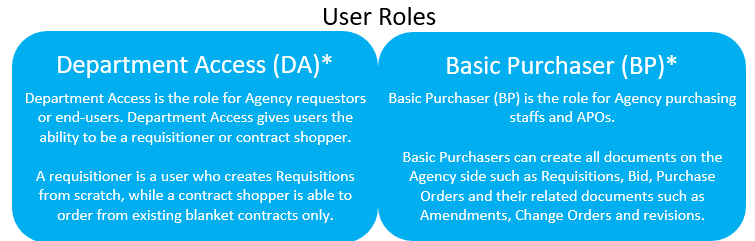
Vendor
Question : What should I do if a vendor contacts me with questions?
Answer: Refer calls or forward email to the BidBuy Vendor Helpdesk at il.bidbuy@illinois.gov or 866-455-2897.
Question : How do vendors register to use BidBuy?
Answer: Vendor Registration Process:
- If vendor is in IPG, vendor is registered in BidBuy (mini registration, the vendor will need to complete registration)
- Request vendor to self-register (by a particular date if needed)
- If vendor does not register by the time the agency has requested, have the agency contact the vendor help desk at il.bidbuy@illinois.gov or 866-455-2897.
- The vendor help desk can register the vendor for the agency.
- Please note, the vendor help desk is speedy, but give proper notice depending on number of vendors needing registered.
Question : How does a Seller Administrator update its company name in its BidBuy account?
Answer: The Seller Administrator needs to contact the Vendor Help Desk for revisions to its company name. Supporting documentation may be required for name changes.
Question : How will BEP information be reflected in BidBuy?
Answer: When a vendor is added to the BEP Opportunities Database
- If the vendor is registered in BidBuy, the vendor’s Certification Category will be added to BidBuy
- NIGP code selections in the BEP Opportunities Database will not transfer to BidBuy
- If the BEP vendor is not registered in BidBuy, the BEP vendor needs to register in BidBuy in order to establish as a BEP vendor in BidBuy
- Once the vendor becomes registered in BidBuy, the vendor’s BEP certification categories will transfer to BidBuy.
- When registering In BidBuy, the BEP vendor can select any NIGP codes in BidBuy
- Any changes made by the BEP vendor to its selection of NIGP codes in BidBuy will not affect the vendor’s BEP Opportunities information
Question : If the vendor changes their NIGP codes in BidBuy, will that information also be reflected in IPG?
Answer:
- Newly added NIGP codes in BidBuy will not be reflected in the IPG
- Deactivated NIGP codes in Bidbuy will not be reflected in the IPG
Question : If the vendor changes their NIGP codes in IPG, will that information also be reflected in BidBuy?
Answer:
- Newly added codes will be added to the BidBuy account.
- Deactivated codes in IPG will not be deactivated in the BidBuy account.
Question : If the vendor is registered in IPG, do they need to register again in BidBuy?
Answer: When a vendor is registered in IPG, the NIGP codes they select are transferred to a mini-registration in BidBuy.
- The vendor completes that registration in BidBuy.
- When completing the BidBuy registration, the vendor can add or deactivate NIGP codes in its BidBuy account. Those selections will not affect the IPG selections.